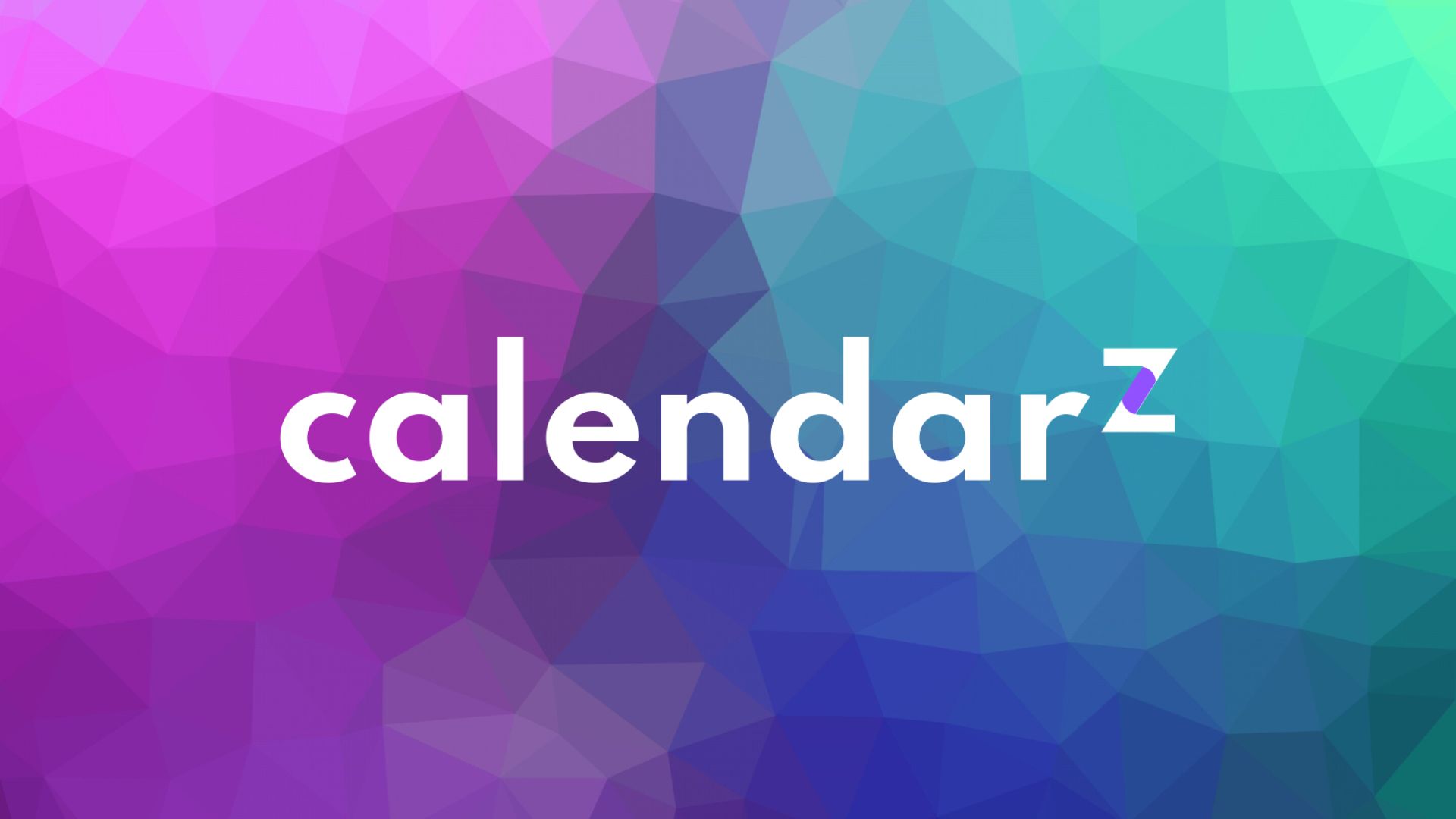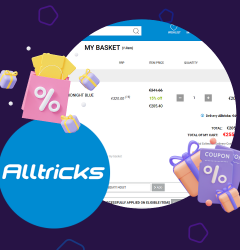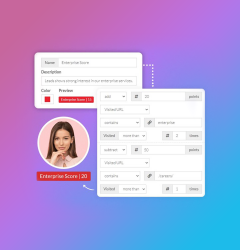20 Apr
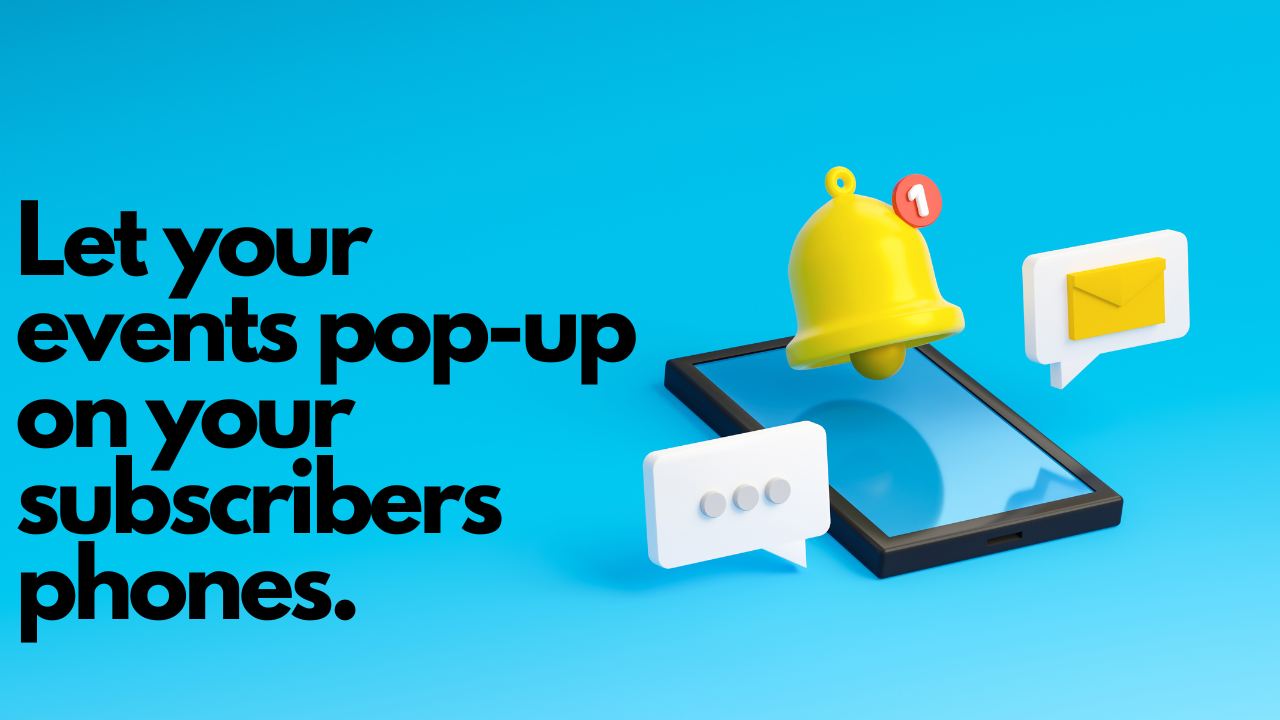
You planned this event for months.
Contacted your whole list.
Again and again.
And still, you got 70% no-shows.
How can that happen??
What a waste of time and resources!
Maybe you should send Calendar Links in your emails.
Calendar Links vs. RSVP
When it comes to event invitations, you have two options: sending an RSVP request or providing a calendar link. An RSVP request is a traditional method that requires the recipient to manually respond to your invitation.
On the other hand, a calendar link allows the recipient to add the event to their calendar with just a single click.
While both methods have their advantages, calendar links are more effective in preventing no-shows.
Why? Let’s dive in!
5 Benefits of Using Calendar Links
Convenience for the Recipient
By providing a calendar link, you make it easy for the recipient to add the event to their calendar without having to manually enter the details. This eliminates the risk of errors and ensures that the recipient has all the information they need.
Increased Attendance Rates
Because calendar links are so easy to use, recipients are more likely to add the event to their calendar and attend. This means you’ll have fewer no-shows and a higher attendance rate overall.
Better Time Management
With a calendar link, recipients can easily see when the event is scheduled and plan their day accordingly. This can help them avoid scheduling conflicts and ensure that they have enough time to prepare for the event.
Brand Awareness
By using calendar links, you can add your brand’s logo and colors to the event details in the recipient’s calendar. This helps to increase brand awareness and makes it easier for recipients to recognize your brand in the future.
Analytics Tracking
When you use calendar links, you can track how many people have added the event to their calendar. This can help you to gauge the effectiveness of your email marketing campaigns and make data-driven decisions in the future.
How to do it using SFMC and CalendarZ:
That escalated quickly… can’t be that simple…
Well, watch it done in less than 2 minutes in this video:
Closing words
Remember to always test your emails before sending them.
This content will pop up on your Recipient phone… make it stand out!
Start sending Calendar Links in Marketing Cloud with CalendarZ:
Related Post
Subscribe to receive notifications of new posts
Categories
- Data (4)
- Facebook (2)
- Happy @ Work (1)
- Instagram (2)
- Marketing Technology (29)
- Meta (2)
- TikTok (6)
app (7) calendarz (1) content builder (2) datorama (1) email builder (1) event (3) facebook (1) instagram (1) interaction studio (1) lead scoring (1) loyalty management (1) marketing strategy (4) salesforce (7) salesforce data cloud (1) salesforce marketing cloud (24) tiktok (3) voucher (5) whatsapp (2)
Copyright © 2019 Cezium. All rights reserved.